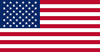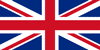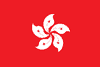‘Low battery’ still displays on my EL-SIE even after new batteries are inserted. What do I do?
Your EL-SIE will only show the ‘battery full’ icon once it has been reset. Disconnect the USB cable and take the batteries out, then wait a few seconds and reinsert them.
How do I save the EL-SIE website to my Favorites or Bookmarks?
You can use the normal way to create a favorite or bookmark in your browser. You should do this while the loading screen (rotating cube) is showing. Otherwise, you can manually create a bookmark with this URL: http://easylog.local
The temperature readings are increasing for no reason. What’s happening?
The temperature readings will increase slightly when your EL-SIE is connected to a PC or Mac using the USB cable. When you disconnect it the readings will return to normal.
My EL-SIE battery isn’t charging. What do I do?
EL-SIE doesn’t recharge its batteries, even when plugged in via a USB cable.
Do I need to install a driver to use my EL-SIE?
There is no need to install a driver. You can fully configure your EL-SIE and access all of your stored data using a web browser, just connect the EL-SIE using the USB cable and type http://easylog.local into the address bar.
Do I need to reset my EL-SIE every time I download data to my PC or Mac?
No. You can even download data while your EL-SIE is still logging.
How often should I send my El-SIE for calibration?
We recommend you send your EL-SIE for calibration on an annual basis, but you can do this more frequently if you prefer.
The bookmark I created for the EL-SIE website is broken. How do I fix it?
The best thing to do is to manually edit the bookmark, to be http://easylog.local. Otherwise, create a new bookmark but only when the loading screen (rotating cube) is showing.
How do I maximize the battery life of my EL-SIE?
In typical use, the batteries should last at least a year. The best ways to make them last as long as possible are:
- Set a longer logging rate (e.g. use minutes instead of seconds)
- Set LED Mode to ‘Disabled’ or ‘Flash only in Alarm’
- Disable the sounder
- Set the Display Mode to ‘Button Press’
What do the different alarm types do?
- High alarm: activates when the reading is above a threshold.
- Low alarm: activates when the reading is below a threshold.
- Pre-alarm: can be set to activate above or below a threshold, and will set off the yellow LED but not the red LED or the sounder.
- Cumulative alarm: counts the number of readings that are between two defined boundaries, and activates when the count is reached. The count only resets when you stop and restart your EL-SIE. This type of alarm is often used when monitoring goods that are damaged by time spent at too high or too low a temperature, e.g. vaccines.
What is an alarm delay?
An alarm delay can be set for a high, low or pre-alarm, and is the number of readings your logging device will wait after the alarm threshold is reached before activating the alarm. The delay count resets as soon as the reading goes back within the threshold. A good example of using an alarm delay is inside a fridge when you don’t want the alarm to activate every time the door is opened.
What is alarm hold?
Normally, if an alarm is activated it automatically deactivates as soon as the readings go back within the threshold. Setting alarm hold means the alarm stays active even when readings return to normal, so you can see that a problem occurred even if it is now OK.
How do I set a new alarm in my configuration?
At the bottom of each Channel tab, there is an Advanced section. Clicking on the arrows expands it, choose the alarm type you want from the drop-down menu and click ‘Add’.
How many alarms can I set on my EL-SIE?
You can set two alarms of each type, and six alarms in total, on each channel.
What is the order of precedence for alarms on my EL-SIE?
Full high or low alarms take precedence over pre-alarms, and cumulative alarms take precedence over both. This means that if you are using the Advanced alarm options it’s possible to configure pre-alarms but never see the yellow LED because a full alarm is activated at the same time.
How can I upload data to the Cloud?
Before you can upload data you need to set up an account on the EasyLog Cloud, click this link to do so. Once your account is activated, select the ‘EL-SIE data’ option on the Account Settings page. Then, in the EL-SIE web browser click the ‘Upload Data to Cloud’ icon at the top of the page. Just enter your Cloud user name and password, and all the data on your EL-SIE is uploaded to your Cloud account. Each EL-SIE you upload data from will automatically appear in your Devices list.
Can I use Triggered start mode over long periods?
This mode is designed to enable you to avoid false readings and alarms at the start of a logging session, for example putting your EL-SIE in a fridge it will take a few minutes to cool down. If you leave an EL-SIE in Triggered mode for more than a few hours it will start to reduce the overall battery life.
Do you have a tutorial for setting up the EL-SIE?
Yes, we have created a series of videos on our YouTube channel explaining how to set up your EL-SIE, using your EL-SIE data logger, and how to view and analyze all your logged data.